Purpose: Process provides guidance on how to:
- Request access through DLA's Account Management Provisioning System (AMPS) for the Hazardous Material Management System - Performance Oriented Packaging (HMMS-POP) that is in the Enterprise Business System (EBS) Portal
- How to Access HMMS-POP through the EBS portal.
In order to access HMMS-POP, a user will need to request the HMMS-POP and EBS roles via AMPS. AMPS will allow you to request both roles on the same request.
Requesting Access for HMMS-POP in AMPS
- Go to the AMPS page. If the Vendor is prompted for a certificate after going to the AMPS main screen, hit the Cancel button instead.
- Once the "Welcome to the AMPS Gateway" screen appears, select the Click HERE for access to AMPS link.
- Read and agree to the conditions by selecting OK on the "Single Sign-On Authentication" page.
- Log in with Vendor DoD AMPS account credentials (i.e., User ID and Password).
- Select Login.
- After the "AMPS Home" screen opens, select Role Request.
- Read the "DLA Privacy Act Statement" and click Accept.
Under the Request Role tab, fill in User Information:
- Complete all required User Account Information and User Contact Information fields. User Information fields should populate, but if not, fill-in.
Note: Only a few fields are required, but it is best practice to fill in as many applicable fields as possible.
- Click Next.
Under the Request Role tab, fill in Select Roles:
- In the Search Roles section, enter "Web User POP-001" in Role Name field and select the Search button to pull up the role name
- The Web User POP-001 role should now appear in the Select a Role section. Select this role to ensure it is highlighted.
- Select the right arrow button to move the role into the Selected Roles area.
- Repeat the above steps with one of the applicable roles:
-
DLA personnel, input 835 for EBS Prod - EBS Portal HMMS-POP User JD-00835. (If you receive an error message that there is a conflict with another primary role, select 835B instead).
-
Non-DLA personnel, input 845. (If you receive an error message that there is a conflict with another primary role, select 845B instead).
- Click Next.
Under the Request Role tab, fill in Justification:
- Provide required justification in the "Justification" section . Example: "Need access to HMMS-POP in order to process hazardous material shipments. Need access to the EBS Portal in order to access HMMS-POP, which is housed in the EBS Portal"
- Upload any optional attachments that might back the justification.
- Click Next.
- Review the information on the Role Request Summary page.
- Click Submit if all of the information is correct.
- Review the "Role Request Confirmation" screen and select Ok.
- Go back to AMPS "Home" screen and select My Information.
- Read the "DLA Privacy Act Statement" and click Accept.
- Select the Applications & Roles tab under the My Information tab.
- Review Pending Requests section to confirm Web User POP-001 and either 835 or 845 EBS Portal HMMS-POP Request submissions.
Back To Top
Note: Do Not select any roles other that the “PROD” (Production) roles that are provided in this instruction. Any other role will be rejected/denied.
Once your request has been approved for the HMMS-POP role (approval process may take a day or so), you will receive an email containing the temporary password assigned to your User ID. You will not be able to login to HMMS-POP to assign your permanent password until you have your EBS role.
Accessing HMMS-POP through the EBS Portal
To Access HMMS-POP through the EBS Portal take the following steps:
- Open your browser and navigate to the correct URL:
- Production environment
- non-DLA Users (CAC or User I.D./Password required): Prod 845/845B
- DLA Users (CAC or User I.D./Password required): Prod 835/835B
- On the certificate pop-up use the “Email” credential.
- On the consent banner click ‘I Accept’.
- When you are logged in, you will see the welcome page. Click the HMMS-POP tab. The application should open in a new tab and log you in.
- If this is your first time in HMMS-POP you will need to input the temporary password and your User ID. HMMS-POP will then direct you to assign a permanent password. Once you have completed this process will not have to input your User ID and password from that point on. The EBS Portal will take you directly to the Homepage of HMMS-POP when you click the HMMS-POP tab.
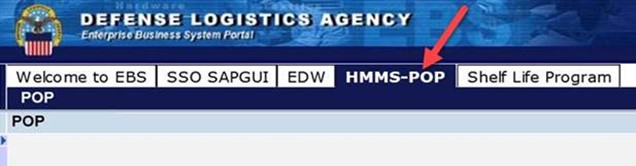
Back To Top