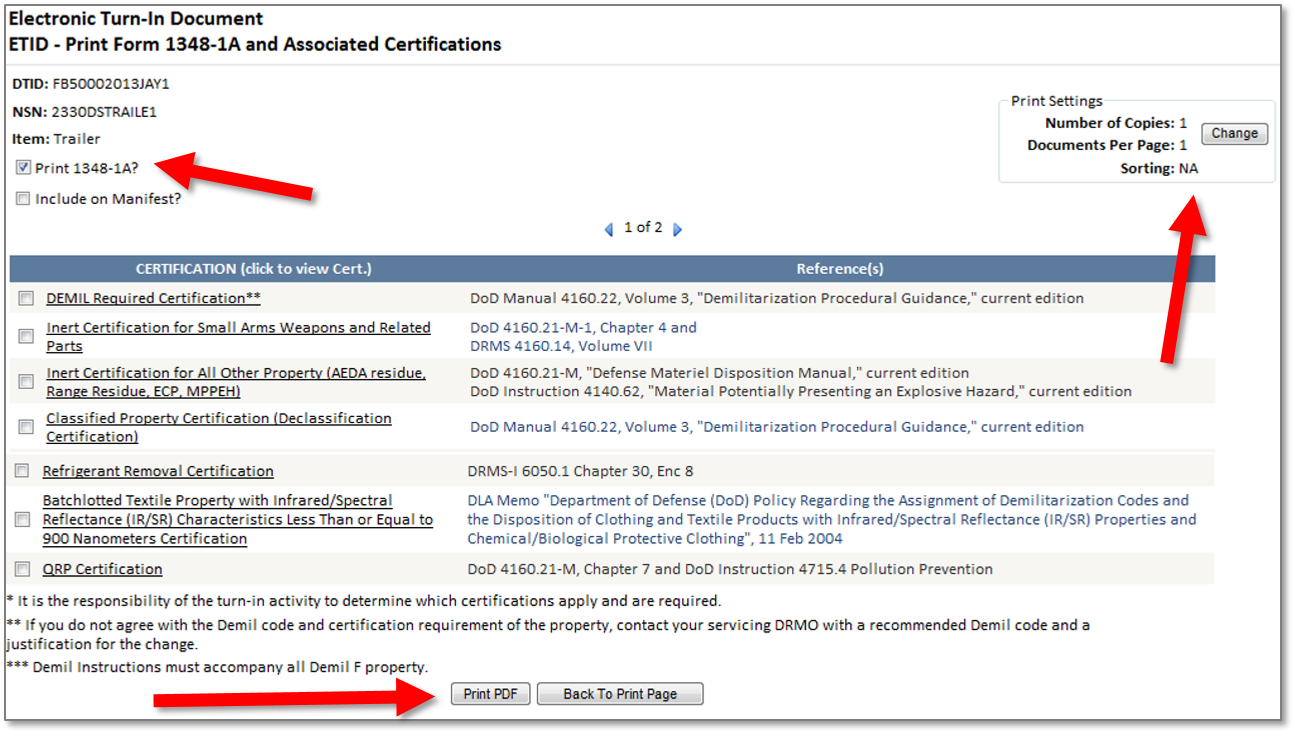Search For and Print ETIDs
On the ETID landing page, users are provided with a list of previously worked-on turn-in documents that can be in a variety of different statuses. A helpful search filter is provided to help users navigate through the various documents.
A listing of ETIDs will be generated based on the filter criteria selected. Click on the DTID you wish to view, or use the ‘Select For Action” buttons to view ETIDs in detail.
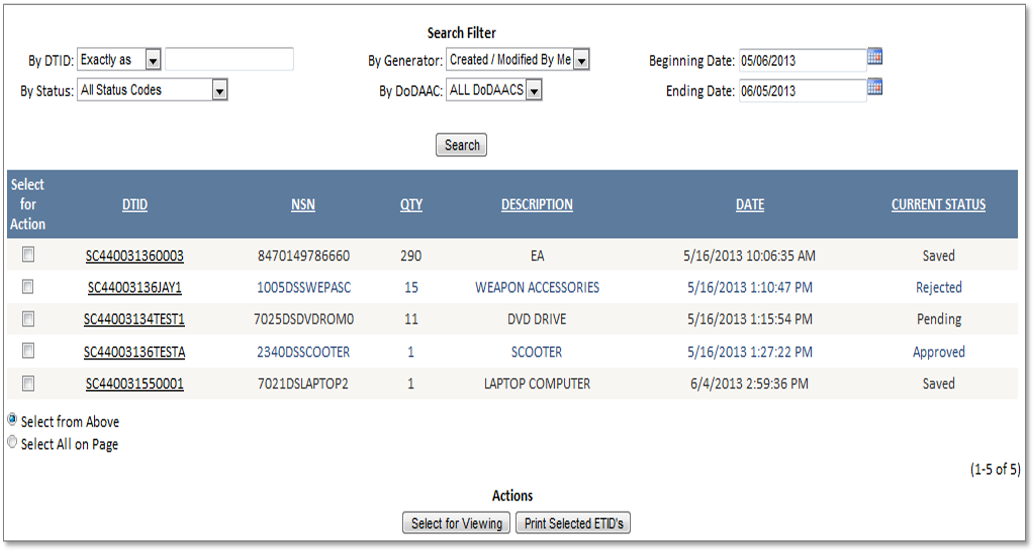
ETIDs that are in Pending, Rejected, or Redirected statuses can be edited, deleted, or copied using this page.
Edit will allow you to make changes and resubmit a rejected ETID.
Copy will let you make another ETID containing much of the original information, saving time and key strokes.
A deleted ETID will no longer exist. Only ETIDs in Saved, Pending, Rejected, or redirected status can be deleted.
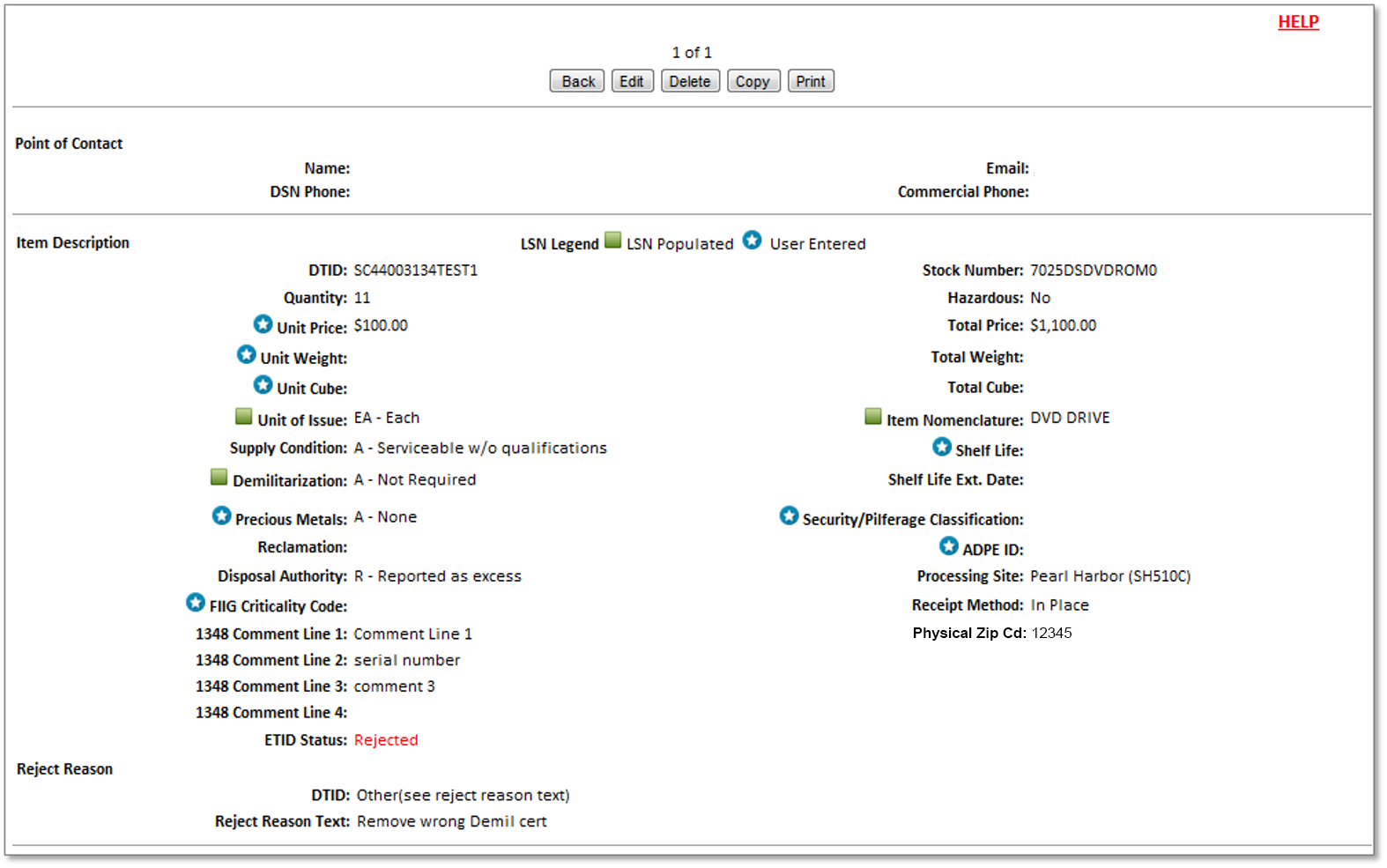
Turn-ins that were approved during a WMS transition cannot be canceled. They will automatically be purged after 1 year.
When a customer cancels an approved ETID, the status will be updated in ETID to “Cancelled” and the cancellation request will be sent to WMS and processed in WMS.
In-transit records will be updated. Also, customer will receive in-transit control follow-ups for ETID that have been approved but not turned in at the 90- and 120-day mark.
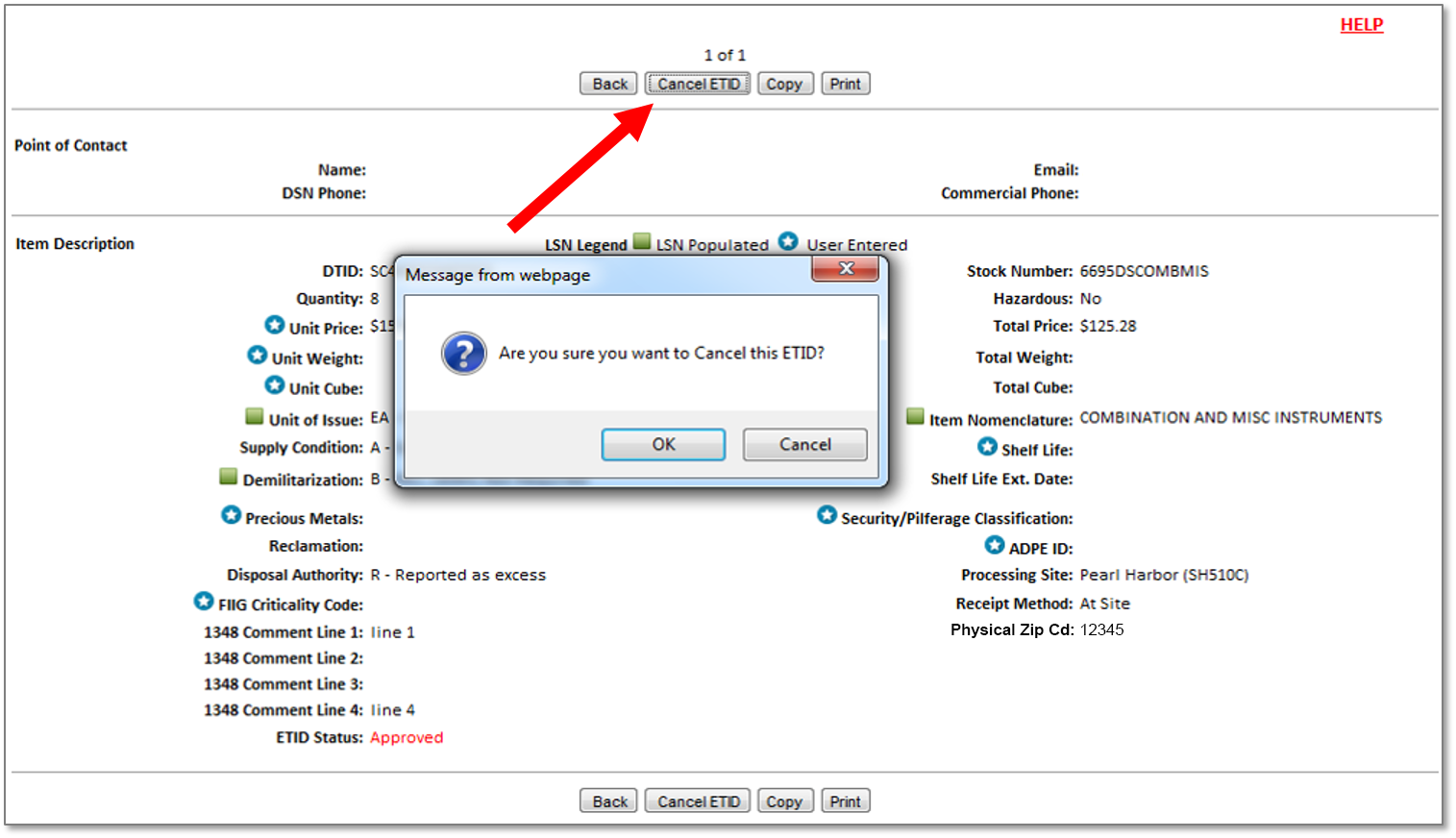
Reviewed and approved ETIDs can be printed straight from the application by the user. ETIDs can be printed (either single or multiples) by clicking on the DTID number and selecting Print in the ETID view.
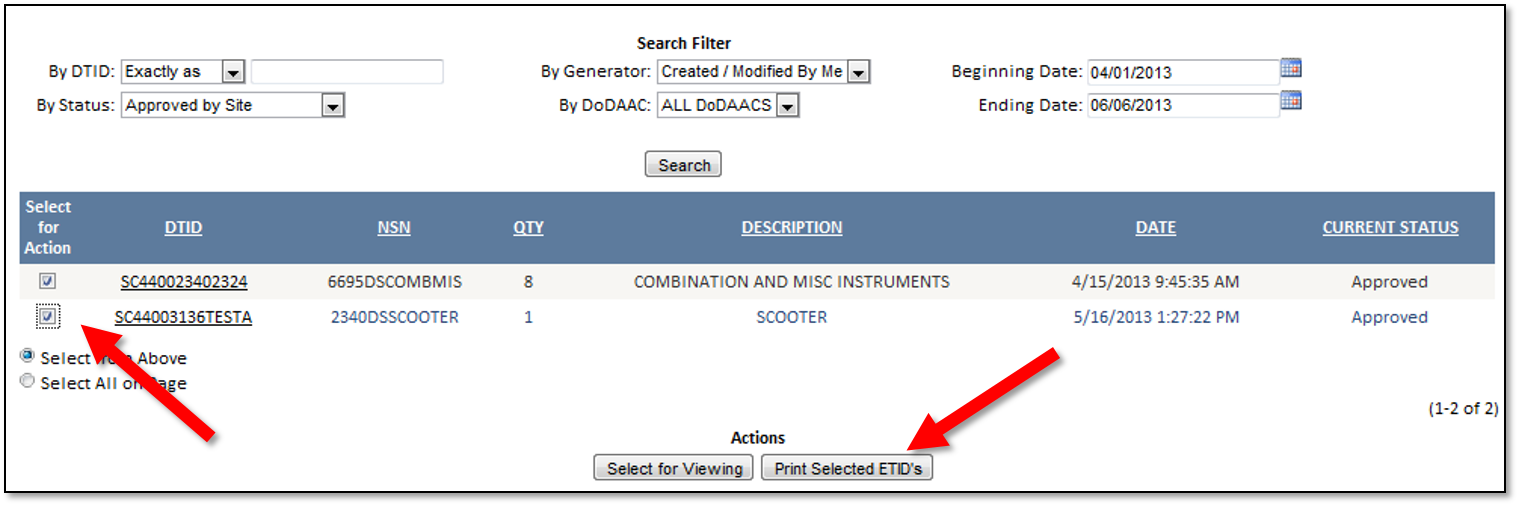
After you select print, you can choose what to print. You can print labels, DD 1348-1A, Certifications, and a Shipping Manifest. Customers can also print a DLA 2500 Hard Drive Label.
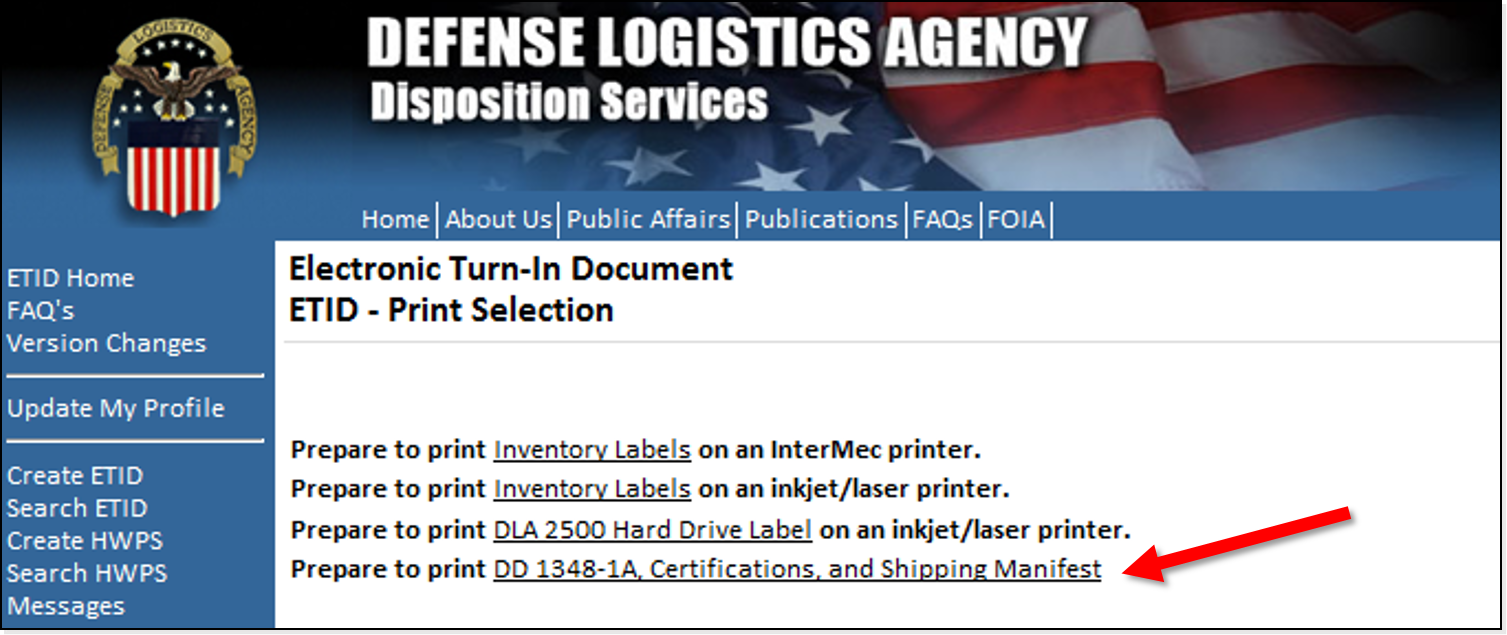
Choose a manifest if needed.
Check/uncheck certifications as needed
Select Print PDF
Click on Download Document