Gaining Access via AMPS
Access is managed by AMPS, the Account Management and Provisioning System
To begin: navigate to the AMPS Website and select the "Click HERE for Access to AMPS" Link.
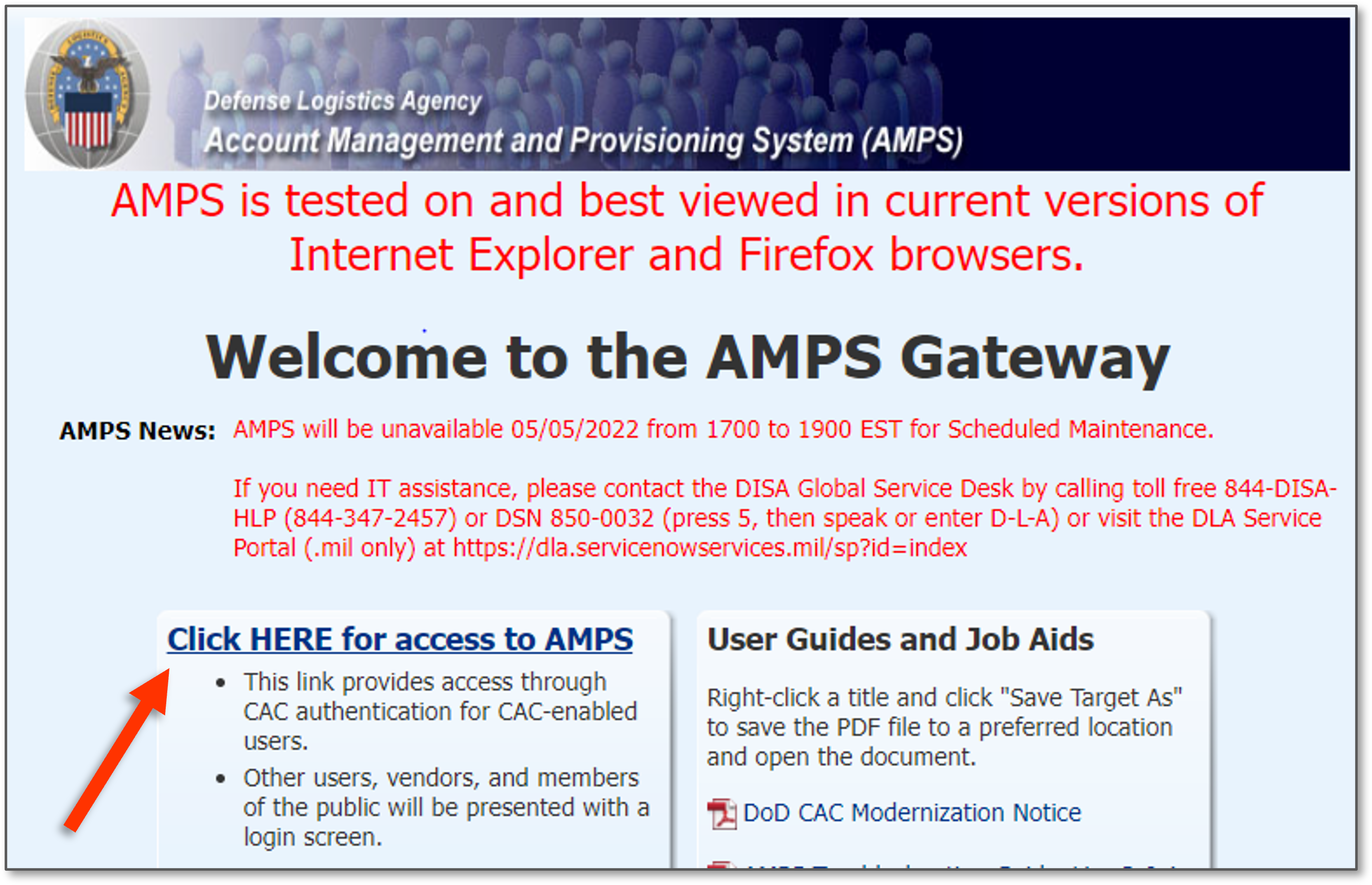
Click "OK" on the following pop-up page.
On the following page click "First Time User? Click Here to Register"
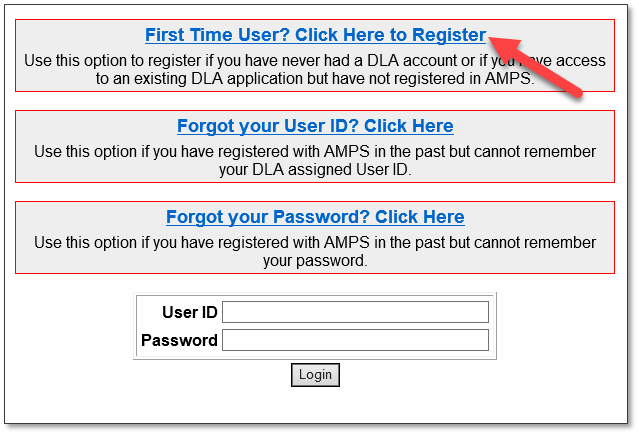
Select your user type:
- DLA, DOD employee, DOD Contractor, or US Military personnel select Federal Agency User/ Contractor.
- Select Public if you are General Public, State and local government, or Federal Agency other than DOD.
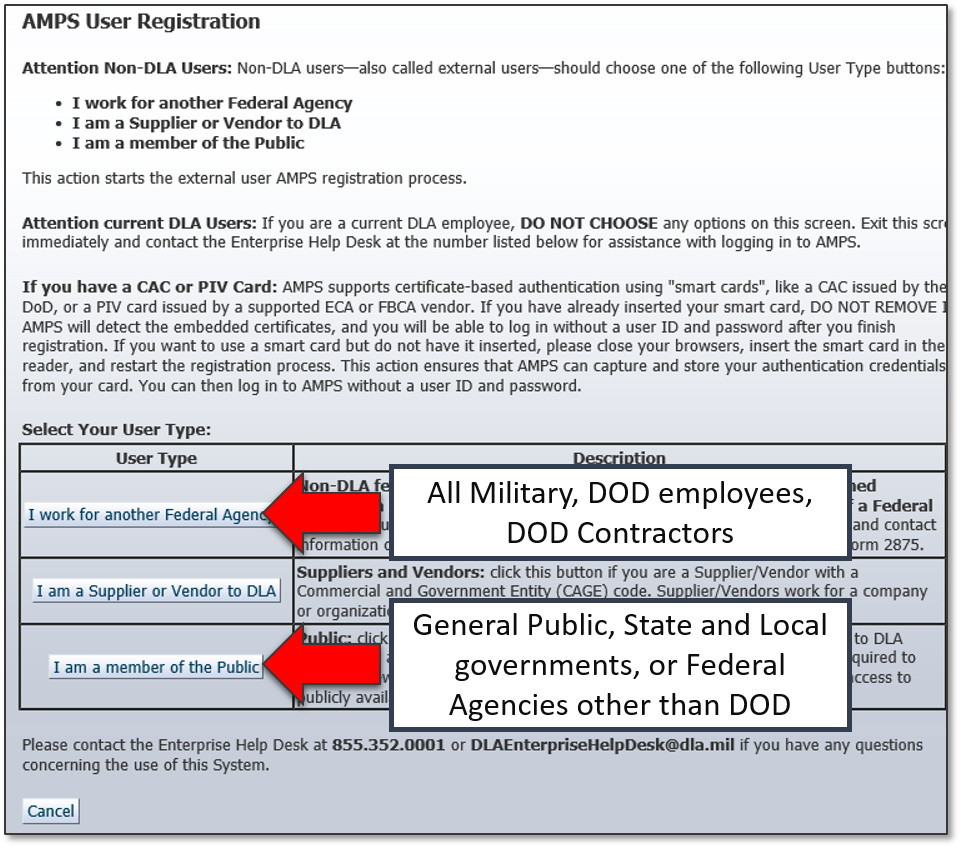
Read and accept the DLA Privacy Act Statement page.
Enter all of your information next to the asterisks (required fields) and then click "Next".
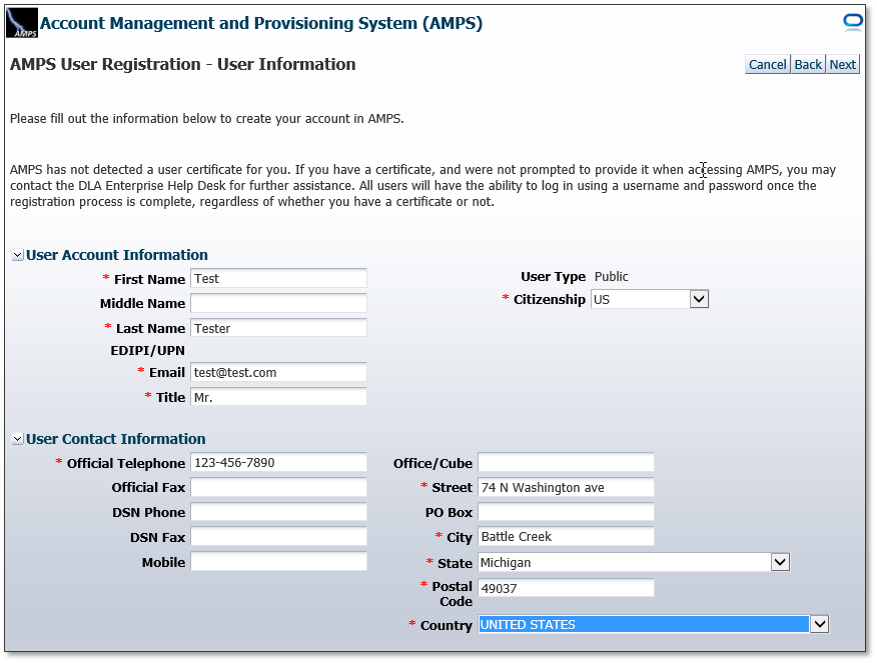
Select three security questions and type in your answers. Then create a password. Please make sure you follow the rules listed to the right. Once you are finished click "Next".
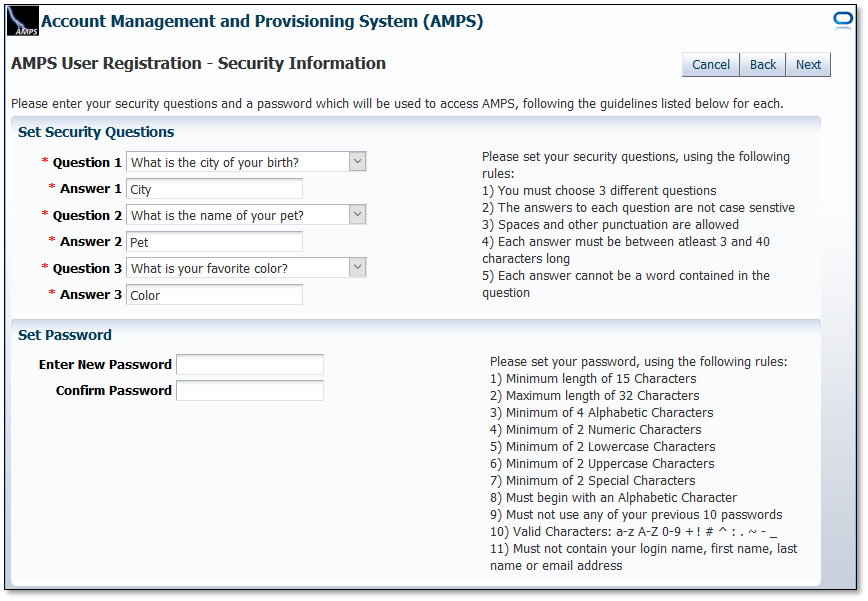
On the following page, verify that all the provided information is correct and click the "Create Account" button. You will then receive your username. Make sure to save this. Now click "Login to AMPS" link to use your newly created account with provided username.
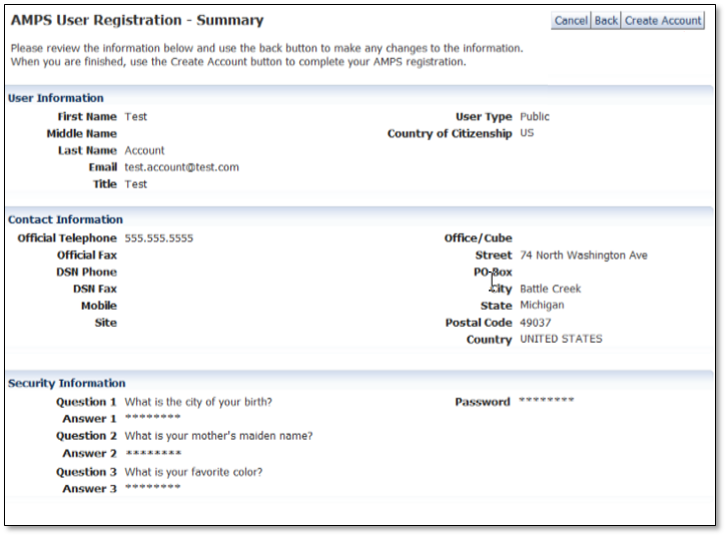
Once a user has created their account in AMPS, they now need to request the one required Role to gain access to the ETIDWeb System (DLA Disposition Prod – ETID Customer DDS-514).
Once back at the login screen, enter in the provided UserID and Password and click "Login".
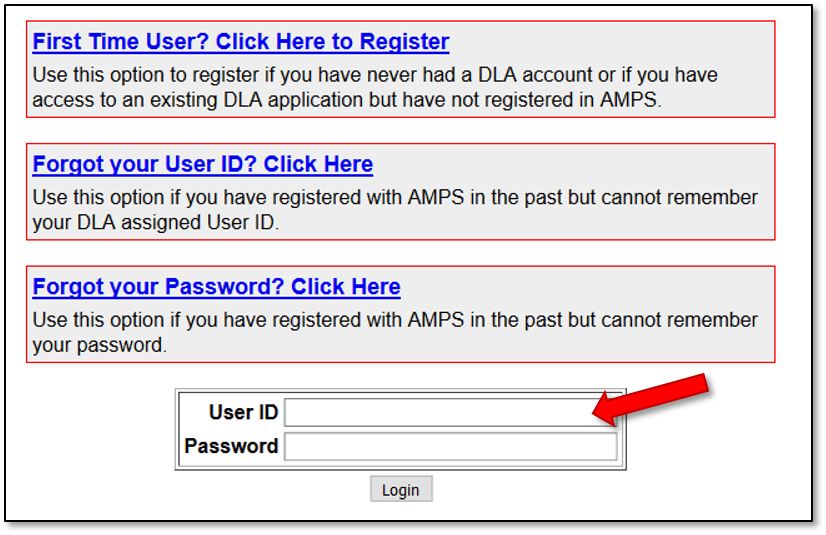
On the main AMPS Page, click "Request Role" and click "Accept".
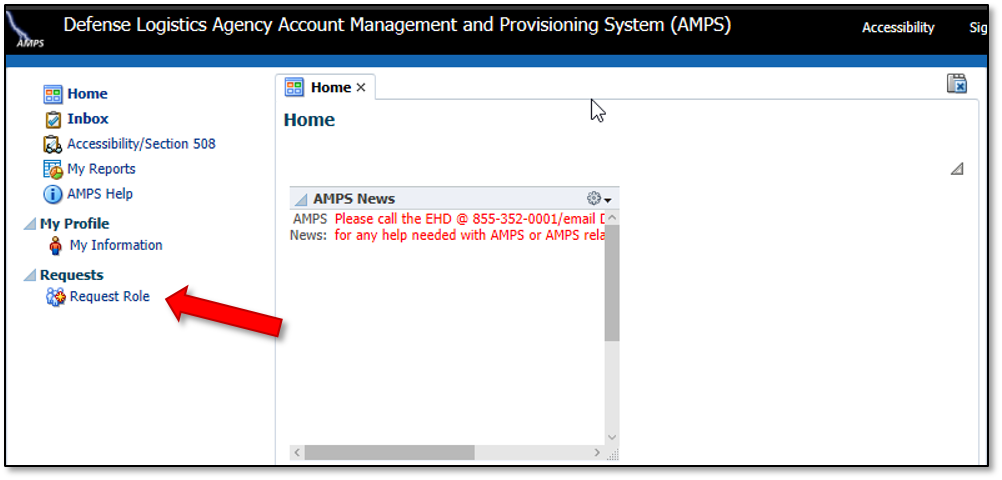
Verify all your information is correct and click "Next". If your information is not correct please correct it and then click "Next".
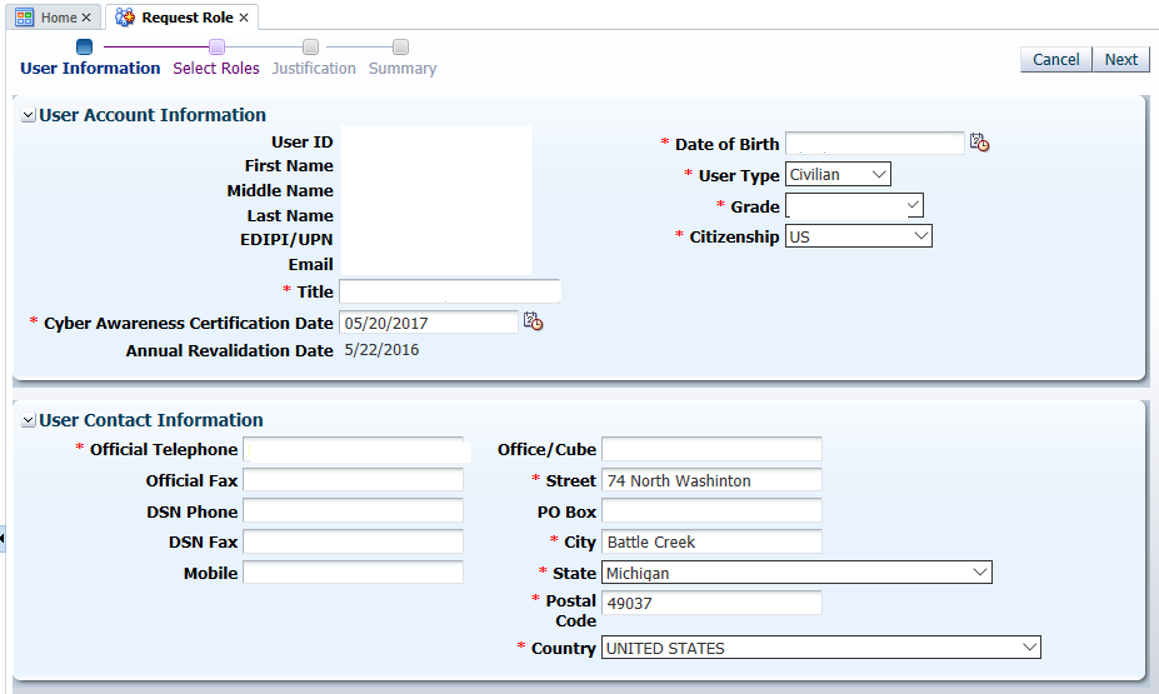
Click "DLA Enterprise Applications" and the roles will show down below .
If requesting access for ETID: Select "DLA Disposition Prod - ETID Customer DDS-514" from the left and move it over to the right by clicking the arrow pointing to the right.
If requesting access for RTD:
External RTD Customers (not DLA employees)
- Select "DLA Disposition Prod - RTD Customer DDS-413" from the left and move it over to the right by clicking the arrow pointing to the right.
Internal Customers- DLA Employees only
- Disposition Services employees request DLA DISPOSITION PROD – SITE USER DDS-408
- All other DLA employees request DLA DISPOSITION PROD – RTD CUSTOMER SCREENER DDS-369
Additionally DLA users should request:
EBS Prod Additional – EBS Portal Disp Svcs RTD User JD-00854” OR “EBS Prod Additional – EBS Portal Disp Svcs RTD User JD-0854B
Then click "Next".
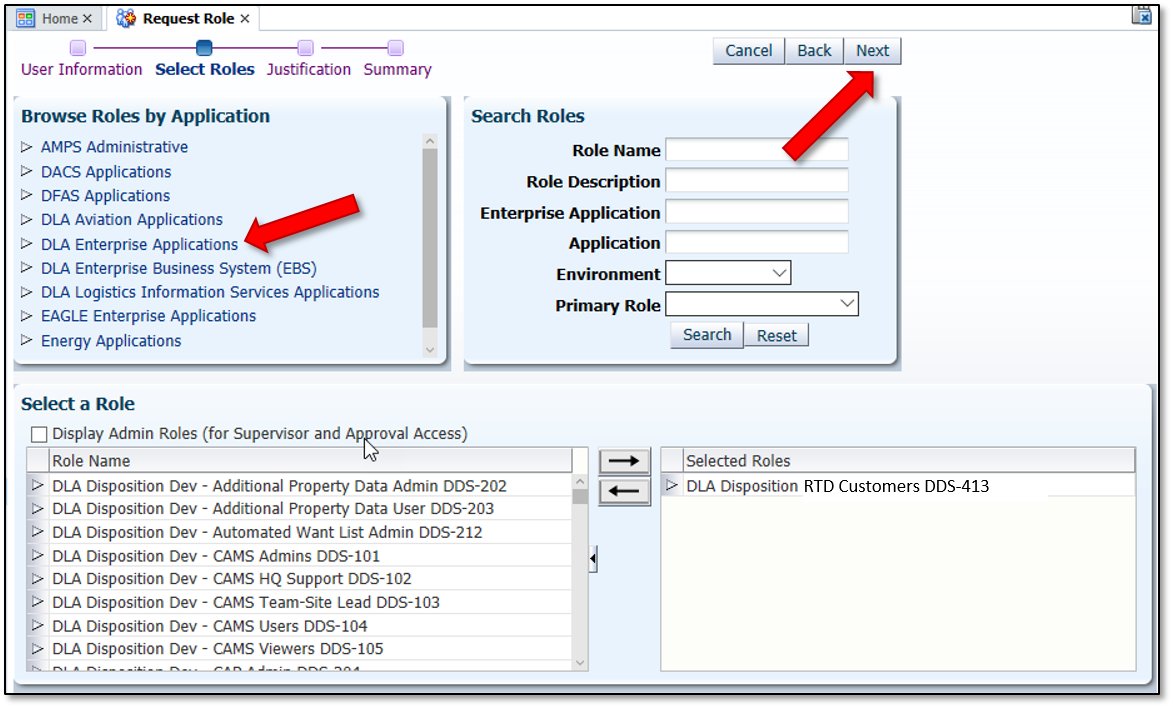
Type in your justification for the role request. Then click "Next" in the upper right hand corner
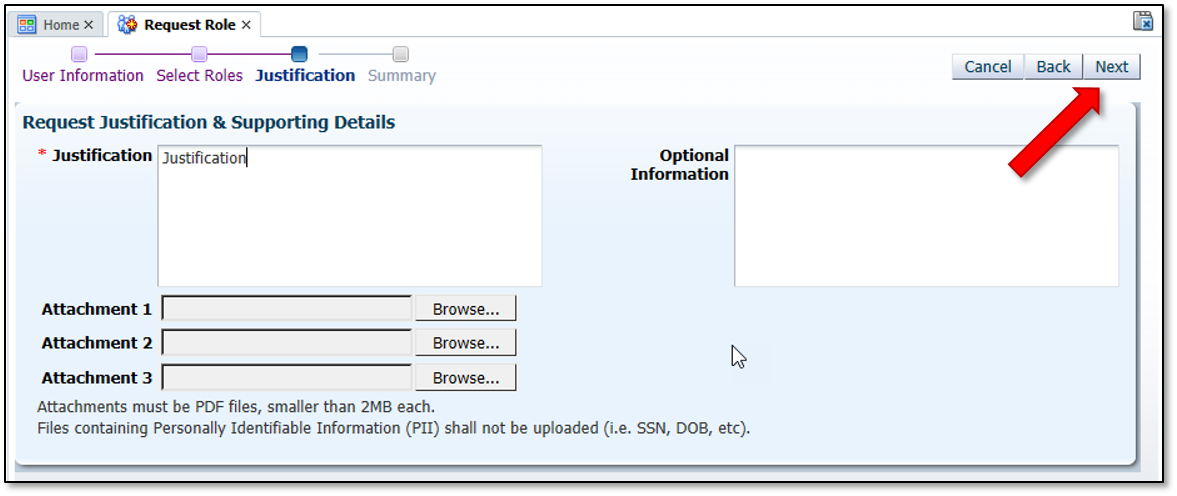
Verify that all of the information presented is correct, and then click the "Submit" button.
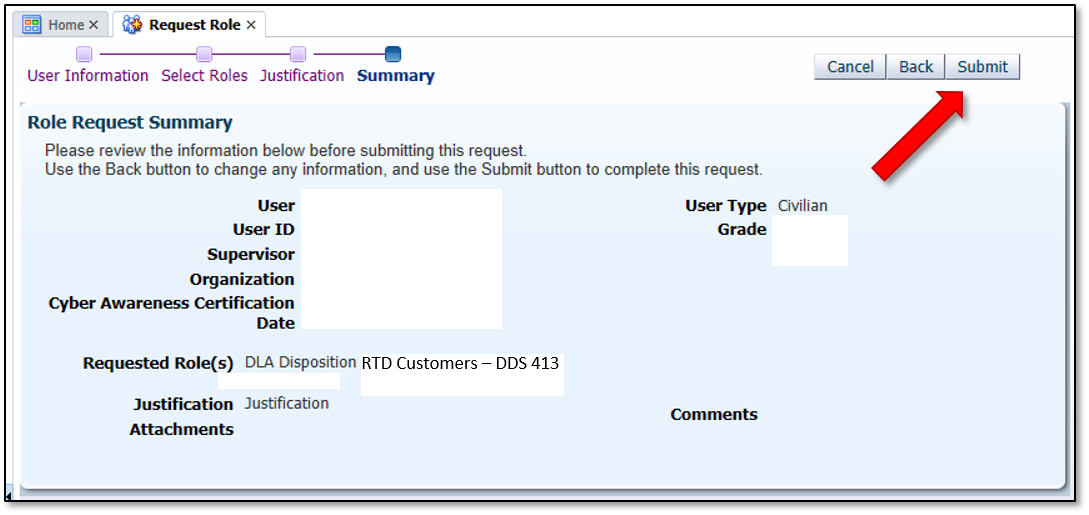
Two emails will then be received.
The first will be a notification of the role submittal.
The second will be a notification that the role request has been approved.
When the second email is received, wait about 1 hour before trying to sign into the RTD application, but not more than 8 hours. Otherwise, a password reset may be required.
Also, if an error message, such as "User Authentication Failed" is received when trying to log into the RTD Web External Business Portal, a password reset in AMPS will be required.
Once this has been completed, please proceed to Step Two, registering an account